Umbrel
Table of Contents
- [Introduction](#introduction)
- [Prerequisites](#prerequisites)
***
## Introduction
[Umbrel](https://umbrel.com/) is an OS for running a personal server in your home. Self-host open source apps like Nextcloud, Bitcoin node, and more.
## Prerequisites
- Make sure you have a [wallet](wallet_connector.md)
- From the sidebar click on **Applications**
- Click on **Umbrel**
**Process** :
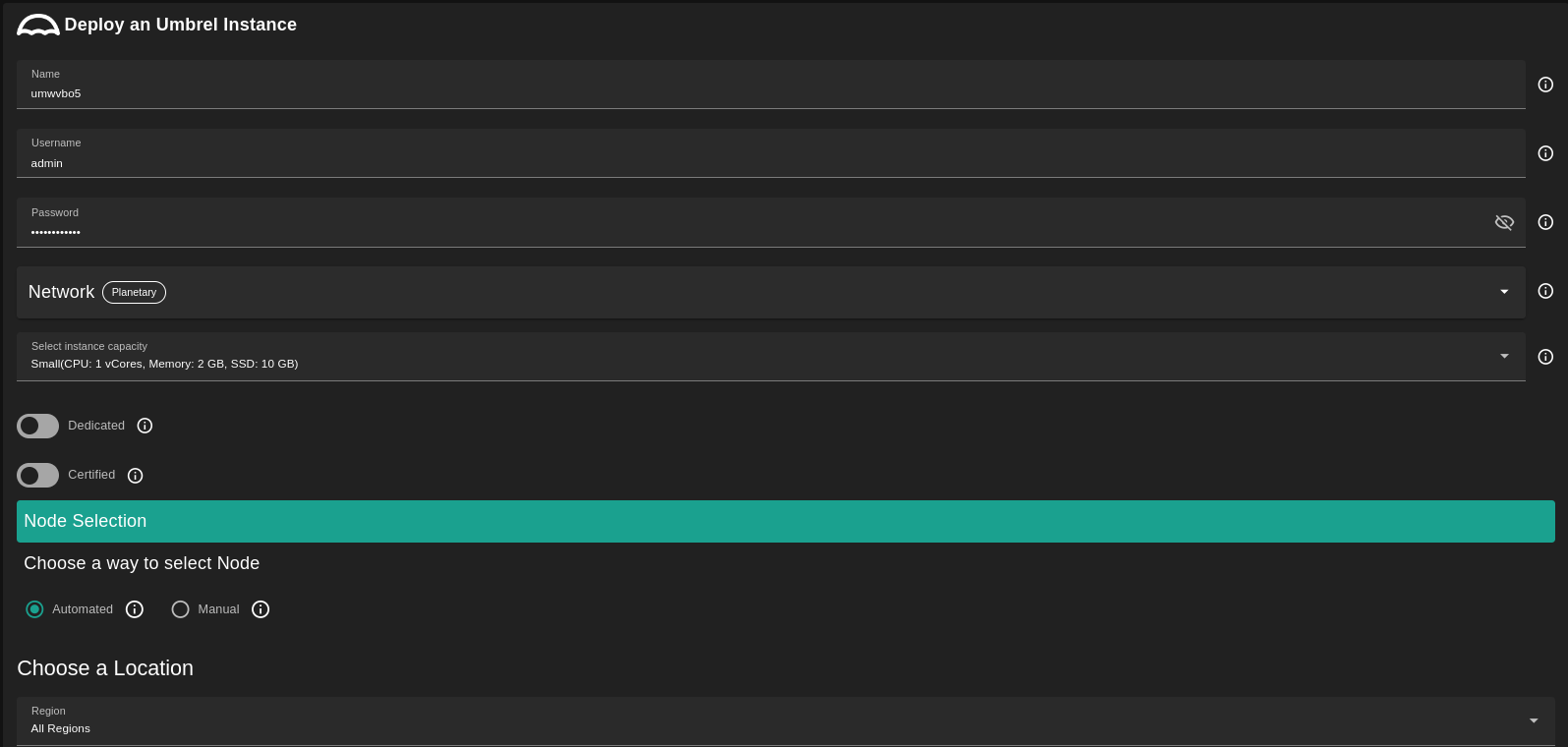
- Enter an instance name.
- Enter a Username
- will be used to create Umbrel dashboard account.
- Enter a Password
- Will be used to login to the Umbrel dashboard.
- Must be 12 to 30 characters .
- Select a capacity package:
- **Small**: { cpu: 1, memory: 2, diskSize: 10 }
- **Medium**: { cpu: 2, memory: 4 , diskSize: 50 }
- **Large**: { cpu: 4, memory: 16 , diskSize: 100 }
- Or choose a **Custom** plan
- Choose the network
- `Public IPv4` flag gives the virtual machine a Public IPv4
- `Planetary Network` to connect the Virtual Machine to Planetary network
- `Mycelium` to enable Mycelium on the virtual machine
- `Wireguard Access` to add a wireguard acces to the Virtual Machine
- `Dedicated` flag to retrieve only dedicated nodes
- `Certified` flag to retrieve only certified nodes
- Choose the location of the node
- `Region`
- `Country`
- `Farm Name`
- Choose the node to deploy the Umbrel instance on
> Or you can select a specific node with manual selection.
**After Deploying**:
You can see a list of all of your deployed instances

- You can click on `Show details` for more details about the Umbrel deployment
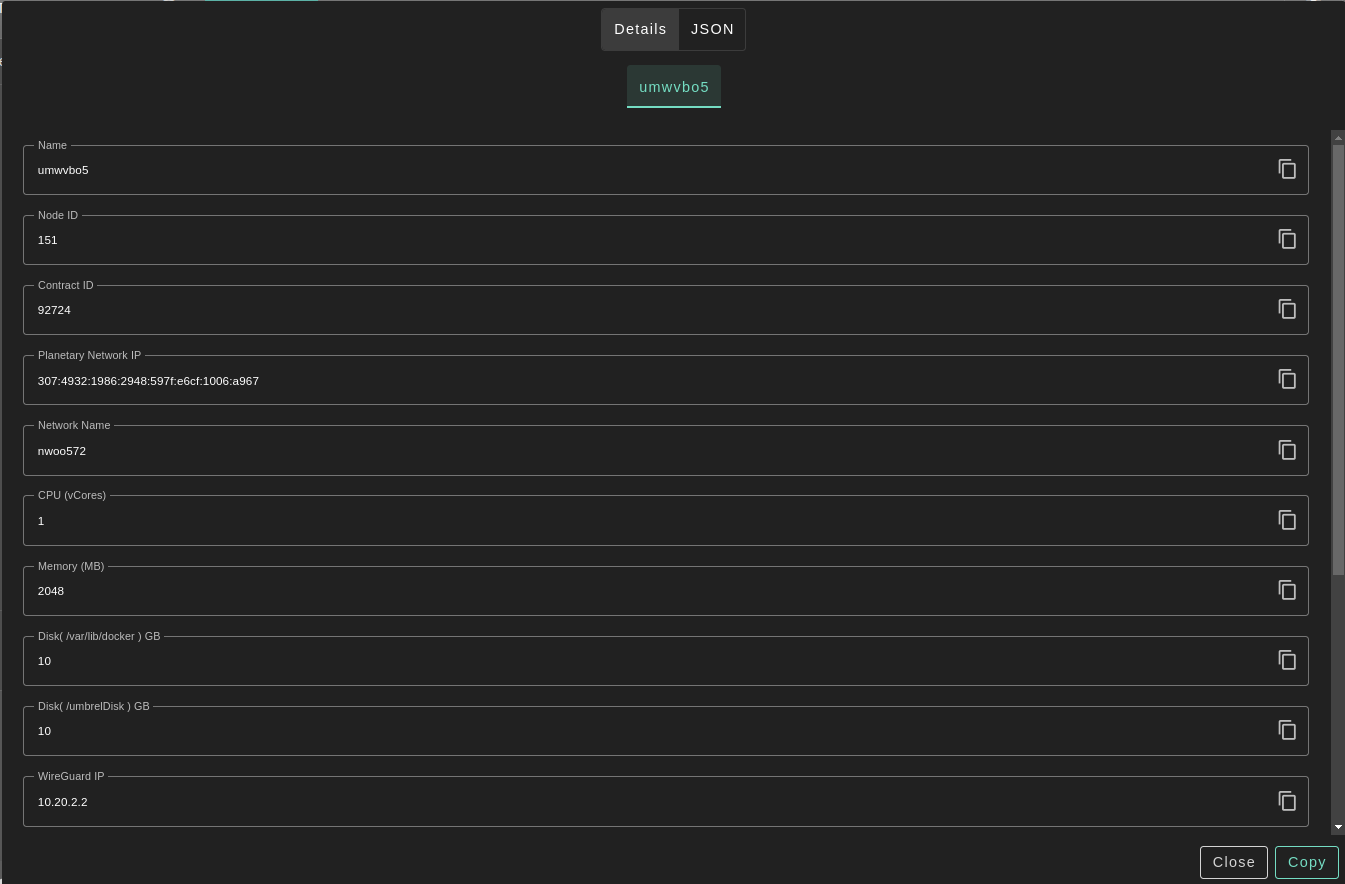
- For more detailed information, you can switch to `JSON` tab
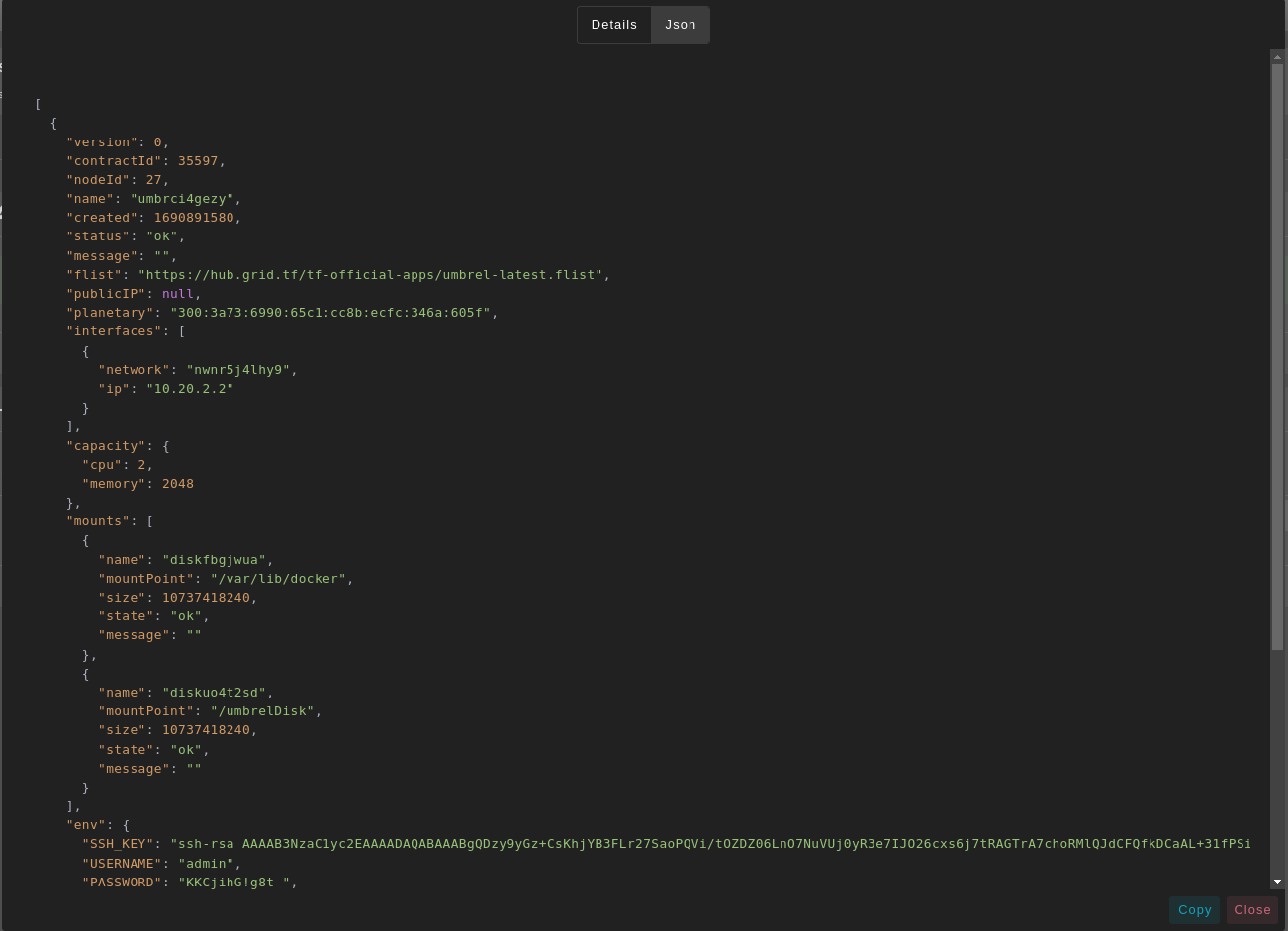
- Click on ***Admin Panel*** to go to the dashboard of your Umbrel instance!
- Enter the ***Password*** that you provided in `config` section to login into Umbrel dashboard.
> Forget the credentials? You can find them with `Show details` button.
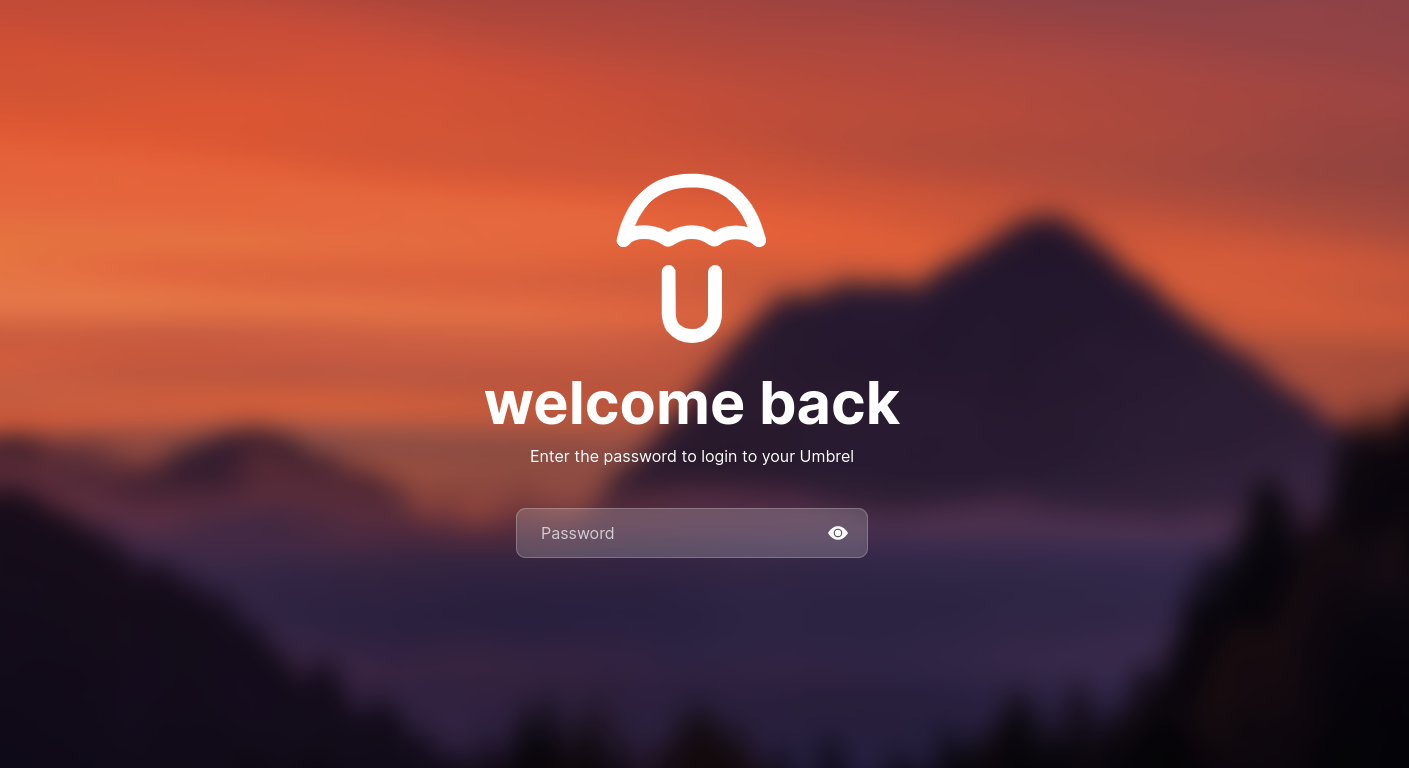
> **Warning**: Due to the nature of the grid, shutdown, or restart your umbrel from the dashboard **MAY** make some unwanted behaviors.