Taiga
Table of Contents
- [Introduction](#introduction)
- [Prerequisites](#prerequisites)
- [Deployment](#deployment)
- [Troubleshooting](#troubleshooting)
***
## Introduction
[Taiga](https://taiga.io/) is the project management tool for multi-functional agile teams. It has a rich feature set and at the same time it is very simple to start with through its intuitive user interface.
## Prerequisites
- Make sure you have a [wallet](wallet_connector.md)
- From the sidebar click on **Applications**
- Click on **Taiga**
## Deployment
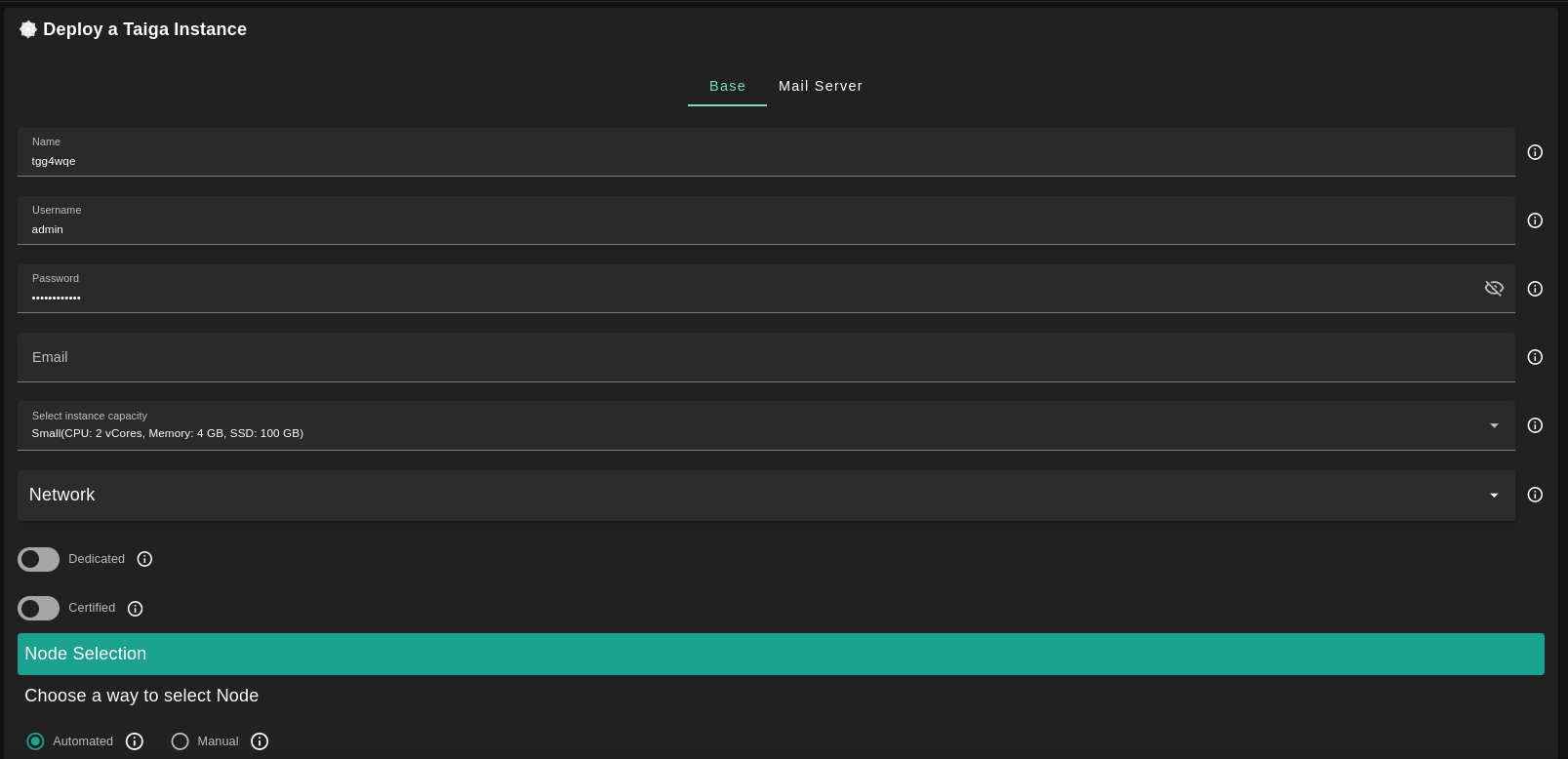
- Enter an Application Name. It's used in generating a unique subdomain on one of the gateways on the network alongside your twin ID. Ex. ***tg98taigar*.gent02.dev.grid.tf**
- Enter administrator information including **Username**, **Email** and **Password**. This admin user will have full permission on the deployed instance.
- Select a capacity package:
- **Small**: {cpu: 2, memory: 4, diskSize: 100 }
- **Medium**: {cpu: 4, memory: 8, diskSize: 150 }
- **Large**: {cpu: 4, memory: 16, diskSize: 250 }
- Or choose a **Custom** plan
- Choose the network
- `Public IPv4` flag gives the virtual machine a Public IPv4
- `Mycelium` flag gives the virtual machine a Mycelium address
- `Dedicated` flag to retrieve only dedicated nodes
- `Certified` flag to retrieve only certified nodes
- Choose the location of the node
- `Region`
- `Country`
- `Farm Name`
- Choose the node to deploy the Taiga instance on
> Or you can select a specific node with manual selection.
- `Custom Domain` flag lets the user to use a custom domain
- Choose a gateway node to deploy your Funkwhale instance on.
There's also an optional **Mail Server** tab if you'd like to have your Taiga instance configured with an SMTP server.
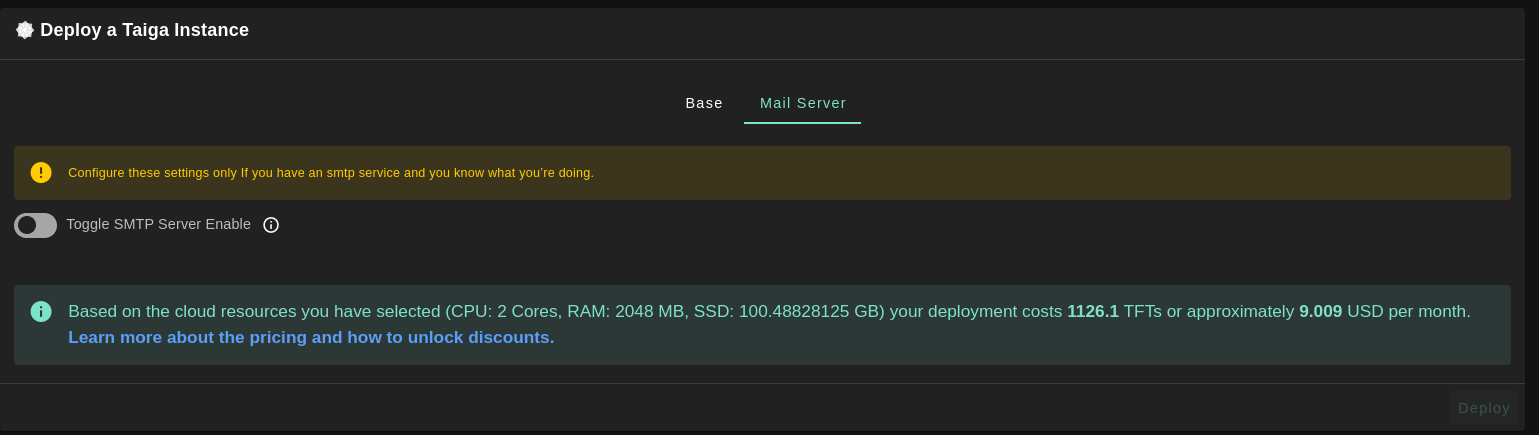
After that is done you can see a list of all of your deployed instances

Click on ***Visit*** to go to the homepage of your Taiga instance!
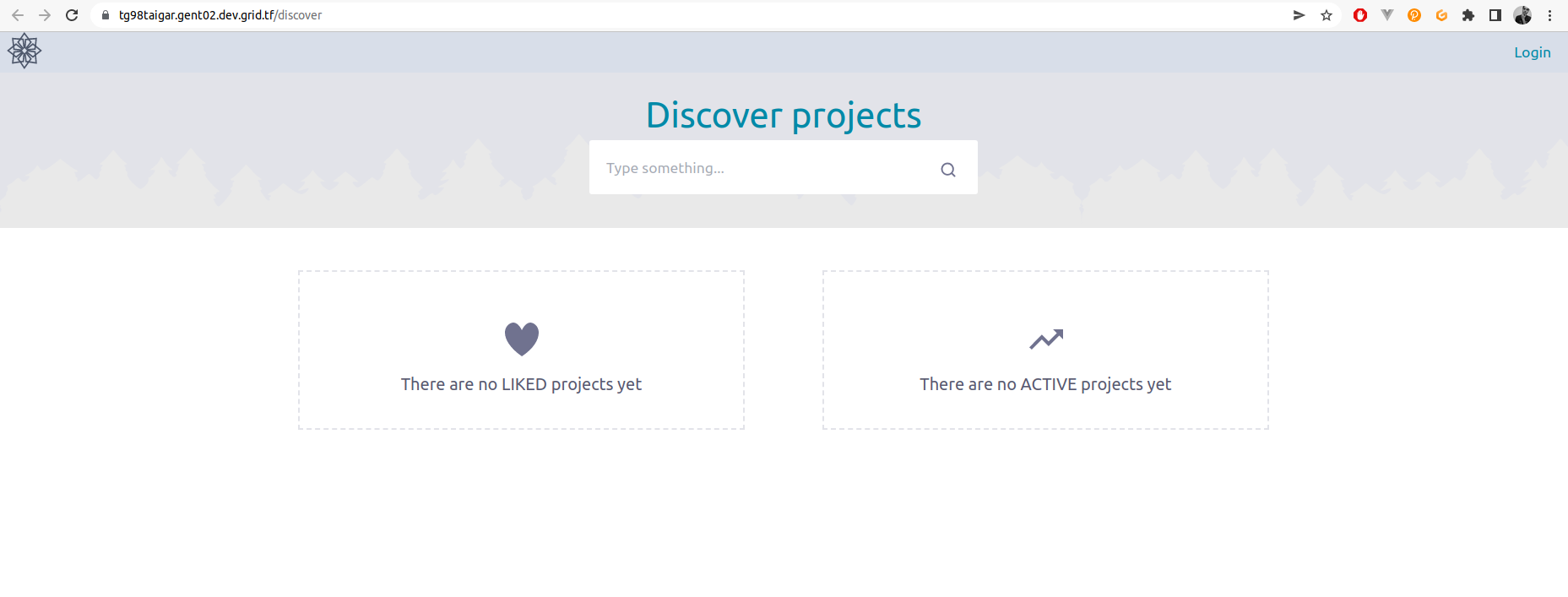
## Troubleshooting
If you get a `Bad Gateway` while connecting to the website, you might simply need to wait for the deployment to complete.